Last updated March 28, 2025
In this guide, we walk you through the process of migrating your Postgres database from Aiven for PostgreSQL to Heroku Postgres. This guide uses AWS S3 to store the database dump file. Before starting the migration, make sure you completed the steps from Preparing Your Migration to Heroku Postgres.
Get Your Database Size
In most cases, the dump and restore strategy for migration is suitable if your database size is less than 100 GB. With a managed database from Aiven, you can estimate your database size either through the web UI or through querying the database with the psql client. From your database in AIven, click Metrics in the left-hand navigation pane and find the chart for Disk space usage.
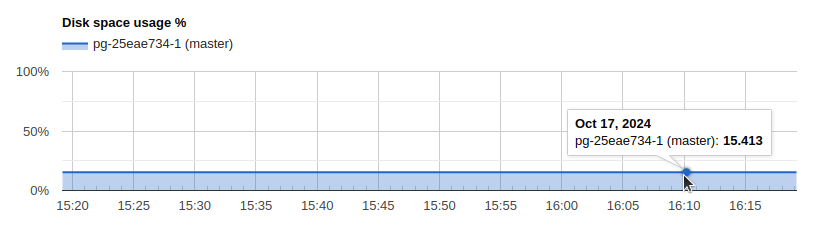
The chart shows the database is using 15.413% of our total storage allocated for this instance. Next, navigate to the Overview page to find Service plan usage.

This page shows us the storage usage percentage at 15.4% out of the total allocation of 5 GB, or approximately 770 MB. However, this number includes all storage for the system running on your managed instance, including system files, installations, and more. So, the actual database size is only a fraction of this number.
For a more accurate size reading, connect to your database instance and use the list databases \l+ command. You can find the Postgres credentials for your database on the Overview page for your database in the Connection information section. Copy the Service URI, which is the connection string you’ll use to connect via a psql client.
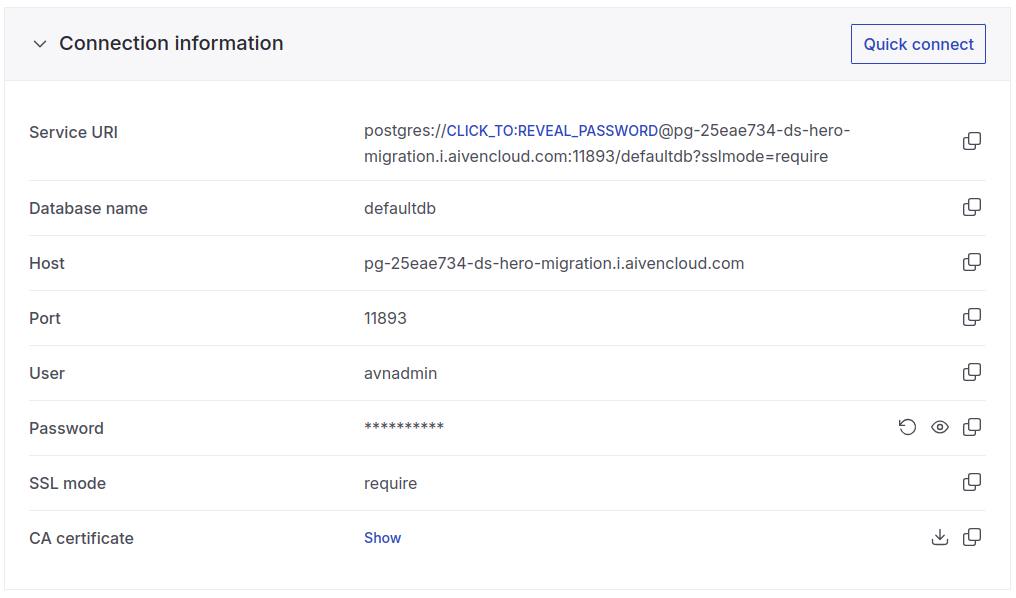
The connection string for using the psql client uses the format:
postgres://DB_USERNAME:DB_PASSWORD@DB_HOST:DB_PORT/DB_NAME
Our example database is called employees, so we connect our database to the psql client with:
$ psql postgres://avnadmin:thisismypassword@pg-25eae734-ds-hero-migration.i.aivencloud.com:11893/employees
After connecting, you can show the database size with the list databases \l+ command:
$ psql=> \l+
List of databases
Name | Owner | Encoding | Collate | Size |
----------------+-----------+----------+-------------+--------+
employees | avnadmin | UTF8 | en_US.UTF-8 | 335 MB |
The Size column shows our database size is 335 MB.
See Choosing the Right Heroku Postgres Plan for which Heroku Postgres plan fits your database size.
Prepare the Database Dump
Before starting, either set your system to read-only mode, or bring all your dependent services offline and notify end users of the current maintenance status.
If your database is attached to a Heroku app, put your app in maintenance mode.
Back Up Your Database
Before performing the migration, make sure you have a recent backup of your database on Aiven. Aiven backs up your databases automatically every day. Navigate to the Backups page for your database to check the recency of your latest backup.
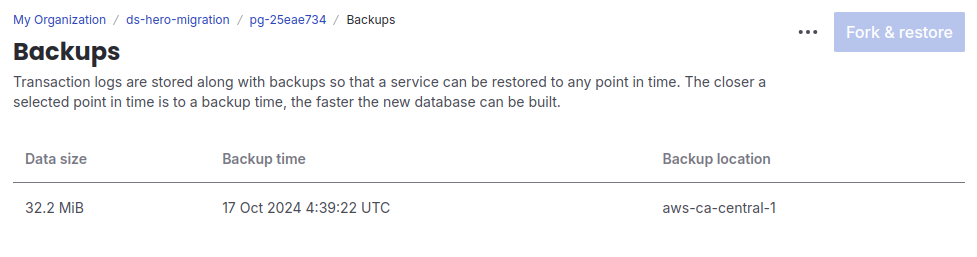
Dump the Database to a Local File
Using pg_dump, dump your Aiven database to a local file:
$ pg_dump postgres://DB_USERNAME:DB_PASSWORD@DB_HOST:DB_PORT/DB_NAME \
-Fc -b -v \
-f /tmp/data-for-migration.sql
The time it takes to run this command varies depending on the size of your database. You can keep an eye on the file size of /tmp/data-for-migration.sql to verify that the long process is running.
Upload the File to AWS S3
Heroku can restore a Postgres database from a file that’s accessible via a URL. Aiven doesn’t offer an object storage service, so for this migration, we upload our data backup file to AWS S3.
First, create an S3 bucket. In our example, we named our bucket postgres-for-migration.
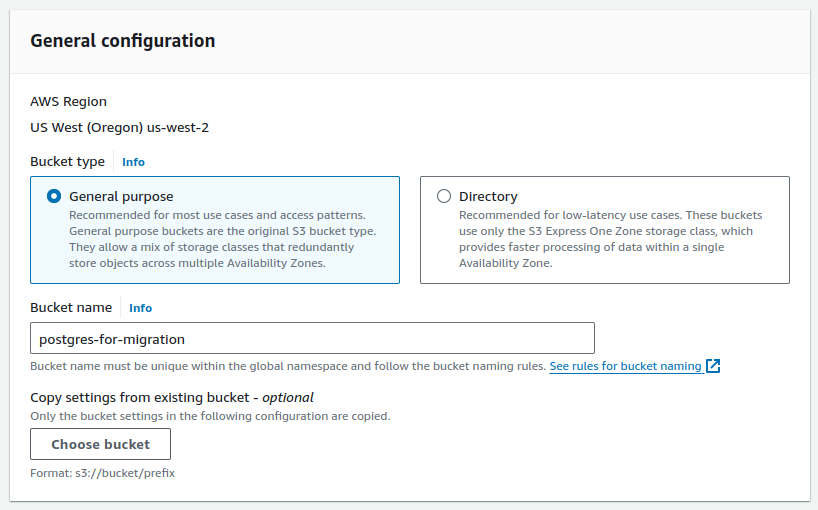
For security, make sure to block public access to this bucket. When you restore the database from this file, you’ll use a short-lived, signed URL to access the file.
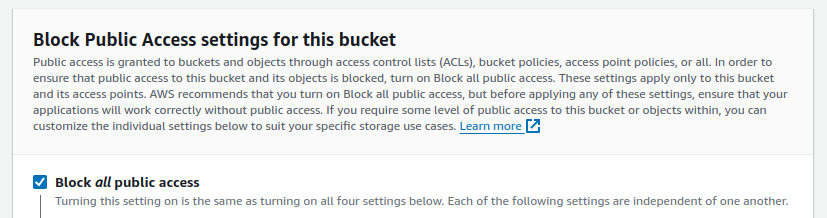
In addition, make sure the S3 bucket uses proper encryption for storage.
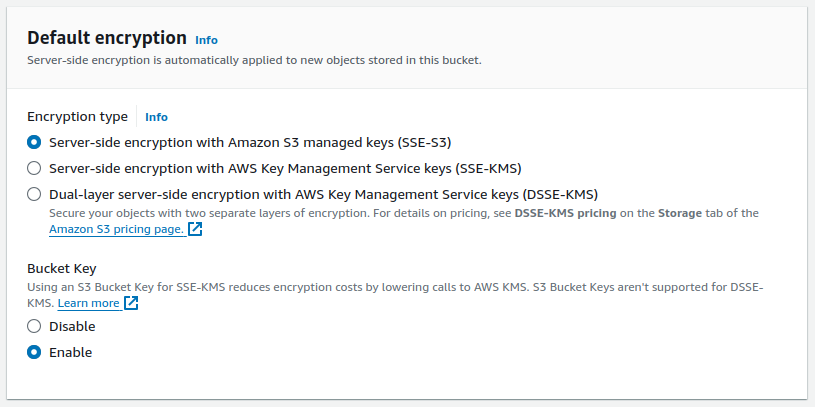
After creating your S3 bucket, upload the /tmp/data-for-migration.sql file from the Dump the Database to a Local File step.
Perform the Restore Migration
Create a Heroku app
Use the Heroku CLI to log into your Heroku account.
$ heroku login
Next, create a Heroku app and provide a name for it, such as postgres-migration-from-aiven.
$ heroku apps:create psql-migration-from-aiven
Creating ⬢ psql-migration-from-aiven... done
Create the Heroku Postgres Add-on
After creating your Heroku app, add the Heroku Postgres add-on with an appropriate plan. Based on the database information from Get Your Database Size, we use the Essential-1 Postgres plan.
$ heroku addons:create \
--app psql-migration-from-aiven \
heroku-postgresql:essential-1
Creating heroku-postgresql:essential-1 on ⬢ psql-migration-from-aiven... ~$0.013/hour (max $9/month)
Database should be available soon
postgresql-silhouetted-05205 is being created in the background. The app will restart when complete...
Use heroku addons:info postgresql-silhouetted-05205 to check creation progress
Use heroku addons:docs heroku-postgresql to view documentation
Heroku begins provisioning a Postgres database for your Heroku app, providing a unique name. Within a few minutes, you can run the following command with the database name to see the created database.
$ heroku addons:info postgresql-silhouetted-05205
=== postgresql-silhouetted-05205
Attachments: psql-migration-from-aiven::DATABASE
Installed at: Thu Oct 17 2024 14:30:00 GMT-0700 (Mountain Standard Time)
Max Price: $9/month
Owning app: psql-migration-from-aiven
Plan: heroku-postgresql:essential-1
Price: ~$0.013/hour
State: created
Install Necessary Extensions for Heroku Postgres
Before migrating data, install any extensions you had in your Aiven Postgres instance.
First, to see what extensions are already installed on your Heroku Postgres instance, connect to your Heroku Postgres instance with pg:psql:
$ heroku pg:psql --app psql-migration-from-aiven
--> Connecting to postgresql-silhouetted-05205
psql (16.4 (Ubuntu 16.4-1.pgdg20.04+1), server 16.2)
SSL connection (protocol: TLSv1.3, cipher: TLS_AES_256_GCM_SHA384, compression: off)
Type "help" for help.
psql=> \dx
List of installed extensions
Name | Version | Schema | Description
--------------------+---------+------------+-------------------------------
pg_stat_statements | 1.10 | public | track planning and executio...
plpgsql | 1.0 | pg_catalog | PL/pgSQL procedural language
(2 rows)
Install any extensions you had at Aiven that aren’t already in Heroku Postgres. For our example, we need the uuid-ossp extension.
$ psql=> CREATE EXTENSION IF NOT EXISTS "uuid-ossp";
CREATE EXTENSION
psql=> \dx
List of installed extensions
Name | Version | Schema | Description
--------------------+---------+------------+-------------------------------
pg_stat_statements | 1.10 | public | track planning and execution…
plpgsql | 1.0 | pg_catalog | PL/pgSQL procedural language
uuid-ossp | 1.1 | public | generate universally unique…
(3 rows)
See Extensions, PostGIS, and Full Text Search Dictionaries on Heroku Postgres on supported extensions and how to install them.
Get the Presigned URL for the File in S3
Next, restore all the data from your pg_dump backup to your new Heroku Postgres database. For this, you need a URL that points to your backup file. The S3 bucket you created isn’t public, but you can generate a temporary, presigned URL that points to your uploaded file.
In AWS S3, navigate to the appropriate bucket and file. Under Object actions, select Share with a presigned URL.

Configure the presigned URL with a reasonable expiration time, such as 5 minutes.
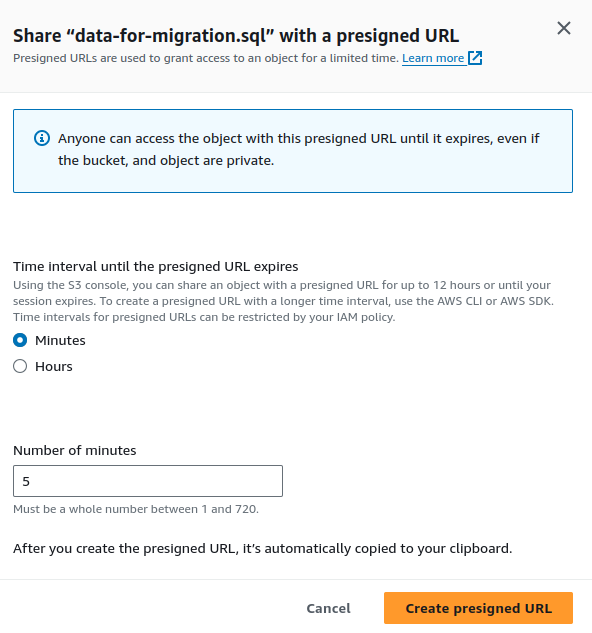
After creating your presigned URL, it’s copied to your clipboard. The URL contains a token and signature as query parameters. It looks similar to this example:
https://postgres-for-migration.s3.us-west-2.amazonaws.com/aiven-data-for-migration.sql?response-content-disposition=inline&X-Amz-Security-Token=IQoJb3JpZ2lu…&X-Amz-Algorithm=AWS4-HMAC-SHA256&X-Amz-Date=20241017T214313Z&X-Amz-SignedHeaders=host&X-Amz-Expires=300&X-Amz-Credential=ASIASHVRPOKPWCO2W6EQ%2F20241017%2Fus-west-2%2Fs3%2Faws4_request&X-Amz-Signature=15142ba…
Restore on Heroku
Now that you have the presigned URL, use the Heroku pg:backups:restore command to restore your Heroku Postgres database from your AWS S3 file. The command looks like:
$ heroku pg:backups:restore 'AWS-S3-PRESIGNED-URL-IN-QUOTES' \
--app psql-migration-from-aiven \
--confirm psql-migration-from-aiven
Use Ctrl-C at any time to stop monitoring progress; the backup will continue restoring.
Use heroku pg:backups to check progress.
Stop a running restore with heroku pg:backups:cancel.
Starting restore of [AWS-S3-PRESIGNED-URL] to postgresql-silhouetted-05205... done
Restoring... done
Keep in mind with this command:
- When you paste in your AWS S3-signed URL, make sure to contain it within quotes.
- Provide the
--appargument to tell Heroku which application and corresponding database you want to operate on. - This command is destructive, requiring you to confirm it. If you don’t provide the
--confirmargument, you’re asked to confirm the action before continuing.
Migrate Any Custom Settings
Just as you saved your Aiven Postgres configurations to a file called /tmp/settings_postgres.csv, you can do the same for your Heroku Postgres configuration with the command:
$ heroku pg:psql --app psql-migration-from-aiven \
-c "\copy (select * from pg_settings) to '/tmp/settings_heroku.csv' with (format csv, header true);"
Compare your Heroku Postgres settings with your Aiven Postgres settings. Find any configurations from your Aiven Postgres setup and reapply them to your Heroku Postgres instance.
Testing and Verifying a Successful Migration
We recommend testing to verify that data has migrated over successfully. Testing can include:
- Comparing table counts between the two databases.
- Comparing row counts for every table between the two databases.
- Comparing query results between the two databases.
- Running various acceptance tests on your new database, validating proper behavior and performance.
Connecting Existing Applications and Services
After verifying that the database migration was successful, point your existing applications and services to the new database.
Get Heroku Postgres Credentials
When you create the Heroku Postgres add-on, Heroku automatically configures a new environment variable called DATABASE_URL, which contains the credentials and connection information for your new database. Run the heroku config:get command to fetch the variable:
$ heroku config:get DATABASE_URL --app psql-migration-from-aiven
postgres://uetkc4dpd6ip4h:pda698cf23811351f8822912c3c89710e2bbe5689c2b5cf25db66db394a2d7406@cbhk6rs82poqi7.cluster-czrs8kj4isg7.us-east-1.rds.amazonaws.com:5432/dds18t6dm96a15
You can also find your credentials with the heroku:pg:credentials command.
The Postgres URI follows this format, so that you can parse the individual pieces:
postgres://DB_USERNAME:DB_PASSWORD@DB_HOST:DB_PORT/DB_NAME
Update Dependent Systems and Test
Update your existing systems to point to Heroku Postgres with this information. Test each system to make sure the connection is successful.
At this point, you can also suspend your Aiven database service. Under the options in the top right of the database service main page, click Power off service.

Wrap-up
Now that your applications and services are pointing to Heroku Postgres and running as expected, you can close the maintenance window and restore full availability to your end users.
When you’re confident that the migration is successful and you no longer need your Aiven database, you can delete it completely. At the top right of the page, click Delete service and confirm you want to delete the database service.
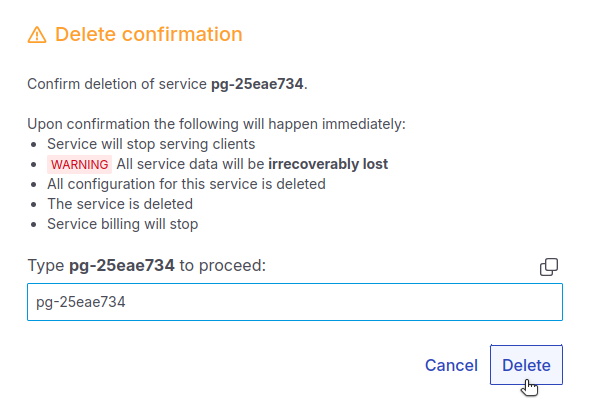
With your migration complete, you can now enjoy the flexibility and low-cost convenience of Heroku Postgres. See our Heroku Postgres documentation for more information on using your database.