Getting Started with Heroku AppLink and Data Cloud
Introduction
Heroku AppLink (formerly Heroku Integration) exposes your Heroku apps as API services in Salesforce. This guide helps you set up the Heroku AppLink add-on via the Heroku CLI and the Heroku AppLink CLI plugin. To get some ideas of what you can use Heroku AppLink for, see the Use Cases section.
In this guide, we create and publish a Heroku app and use the external service in Salesforce to execute actions in Data Cloud.
This guide assumes that you have:
- A verified Heroku account
- An Eco dynos plan subscription for non-Enterprise customers or Basic dynos for Heroku Enterprise customers
- All the dependencies based on your language of choice
- A Salesforce developer org, a Salesforce sandbox org, or a scratch org
- Data Cloud enabled in your Salesforce org
- (Optional) Install the Salesforce CLI to work with your Salesforce org
If you use a scratch org, you must enable the CustomerDataPlatform feature in your scratch org definition file.
{
"orgName": "Acme",
"edition": "Enterprise",
"features": ["CustomerDataPlatform"]
}
Install the Heroku AppLink Plugin
You must have the Heroku CLI installed before adding the Heroku AppLink CLI plugin. See Heroku CLI for instructions.
To install the plugin, run the CLI command:
$ heroku plugins:install @heroku-cli/plugin-applink
You can view the plugin info with the command:
$ heroku plugins:inspect @heroku-cli/plugin-applink
└─ @heroku-cli/plugin-applink
...
├─ commands
│ ├─ applink:authorizations
│ ├─ applink:authorizations:info
│ ├─ applink:connections
│ ├─ applink:connections:info
│ ├─ datacloud:authorizations:add
│ ├─ datacloud:authorizations:jwt:add
│ ├─ datacloud:authorizations:remove
│ ├─ datacloud:connect
│ ├─ datacloud:data-action-target:create
│ ├─ datacloud:disconnect
│ ├─ salesforce:authorizations:add
│ ├─ salesforce:authorizations:jwt:add
│ ├─ salesforce:authorizations:remove
│ ├─ salesforce:connect
│ ├─ salesforce:connect:jwt
│ ├─ salesforce:disconnect
│ ├─ salesforce:publications
│ └─ salesforce:publish
...
Prepare Your App
Create a local copy of the sample app by executing the following commands in your local command shell or terminal:
$ git clone https://github.com/heroku-reference-apps/applink-getting-started-nodejs
$ cd applink-getting-started-nodejs
This Git repository contains a sample Node.js app that uses the Fastify web framework and the Node.js AppLink SDK for Salesforce. The sample app has the following structure:
api-spec.yaml: (Required) This sample API specification file lets you publish the app into Salesforce as an external service. We support OpenAPI 3.0. See External Services and OpenAPI for more info.index.ts: This file provides the API implementations.heroku-applink.js: This plugin is the Salesforce pre-handler that enriches the requests coming in and sets the context about the request. This file provides the Salesforce SDK with the user and org context and helps with handling asynchronous requests.package.json: This file has the dependencies for the Node.js AppLink SDK for Salesforce that the plugin supports. The SDK provides an easy way to perform DML operations in Salesforce and Data Cloud.Procfile: The Heroku Procfile that defines what’s executed by the app on startup. In the Procfile,heroku-applink-service-meshstarts the app.bin/invoke.sh: This file invokes the local running app’s API. Specify the target org and config behavior by passing arguments.
In this tutorial, we use the API operation in the sample app:
HandleDataCloudDataChangeEvent(/handleDataCloudDataChangeEvent): An asynchronousPOSTcall that generates event data to Data Cloud, and queries Data Cloud when an event is received.
Create Your App
Using dynos in this tutorial counts towards your usage. To complete this tutorial, we recommend using our low-cost plans. Eligible students can apply for platform credits through our Heroku for GitHub Students program.
To prepare Heroku to receive your source code, create an app:
$ heroku create
Creating app... done, ⬢ applink-dc-app
http://applink-app.herokuapp.com/ | https://git.heroku.com/applink-app.git
If you don’t specify a name, Heroku generates a random name for your app. In the guide, our app is called applink-dc-app.
Install the Heroku AppLink Buildpack
The Heroku Buildpack for Heroku AppLink Service Mesh installs the Heroku AppLink Service Mesh to handle the authentication and authorization for your app. The service mesh is a proxy in front of your app that intercepts incoming Salesforce and Data Cloud requests to validate and authenticate.
To install, run the command:
$ heroku buildpacks:add heroku/heroku-applink-service-mesh
Additionally, for the nodejs project, set the heroku/nodejs buildpack:
$ heroku buildpacks:add heroku/nodejs
Buildpack added. Next release on applink- will use:
1. https://github.com/heroku/heroku-buildpack-heroku-applink-service-mesh
2. heroku/nodejs
Run git push heroku main to create a new release using these buildpacks.
Provision the Heroku AppLink Add-on
To provision the add-on, run the command:
$ heroku addons:create heroku-applink
Creating heroku-applink on ⬢ applink-dc-app... free
Your add-on is being provisioned.
applink-regular-78506 is being created in the background. The app will restart when complete...
Use heroku addons:info applink-regular-78506 to check creation progress
Use heroku addons:docs applink-dc-app to view documentation
After provisioning, the add-on creates these config vars:
HEROKU_APPLINK_URL: contains the base URL for the CLI to make requestsHEROKU_APPLINK_TOKEN: contains the access token
You can get your config vars with the heroku config command:
$ heroku config
=== applink-dc-app Config Vars
HEROKU_APPLINK_API_URL: https://heroku-applink.heroku.com/addons/894792c1-c1e8-4f34-ba32-00000000000
HEROKU_APPLINK_TOKEN: af0a7e7984d4ef28948db6431dc036ae383fcb2f02064cbb0000000000000000
To create a data action target in this tutorial, you must also set the HEROKU_APP_ID config var:
$ heroku config:set HEROKU_APP_ID="$(heroku apps:info --json | jq -r '.app.id')"
Deploy Your Heroku App
Next, deploy your app:
$ git push heroku main
...
2025-07-07T14:09:33.845077+00:00 heroku[web.1]: State changed from provisioning to starting
2025-07-07T14:09:49.304734+00:00 app[web.1]: time=2025-07-07T14:09:49.304Z level=INFO msg=environment app=applink-app source=heroku-applink-service-mesh go_version:=go1.24.3 os=linux arch=amd64 http_port=31835 version=v0.2.2 environment=local app_host=http://127.0.0.1 app_port=3000
2025-07-07T14:09:49.304754+00:00 app[web.1]: time=2025-07-07T14:09:49.304Z level=INFO msg="Heroku AppLink Service Mesh is up!" app=applink-app source=heroku-applink-service-mesh port=31835
2025-07-07T14:09:49.833835+00:00 app[web.1]:
2025-07-07T14:09:49.833839+00:00 app[web.1]: > applink-app@1.0.0 start
2025-07-07T14:09:49.833840+00:00 app[web.1]: > fastify start -o -a 0.0.0.0 -p $APP_PORT -l debug src/app.js
2025-07-07T14:09:49.833840+00:00 app[web.1]:
2025-07-07T14:09:50.482717+00:00 heroku[web.1]: State changed from starting to up
2025-07-07T14:09:51.111131+00:00 app[web.1]: {"level":30,"time":1751897391110,"pid":63,"hostname":"dyno-bcad42a8-33d4-447f-9adb-0000000000","msg":"Server listening at http://0.0.0.0:3000"}
...
remote: Verifying deploy... done.
To https://git.heroku.com/applink-app.git
* [new branch] main -> main
See Deployment for other options for deploying Heroku apps.
Assign User Permissions
See Assigning User Permissions for more information about user permissions.
To perform operations with Heroku AppLink, you must have deploy or operate permissions in Heroku, or be the owner of the Heroku app. You must also have the Heroku AppLink permission in Salesforce. To add the permission in Salesforce, create a permission set:
- From Salesforce Setup, in the
Quick Findbox, enter and selectPermission Sets. - Select
Newand give the permission set a name. - Select
Save. - In the
Find Settings…box, enter and selectManage Heroku AppLink. - At the top of the Systems Permissions page, select
Edit. - Select the checkbox next to
Manage Heroku AppLinkand selectSave, andSaveagain. - On the navigation bar of the Systems Permissions page, select
Manage Assignments. - Select
Add Assignments. - Select the checkbox next to the user you want to add the permission set to, select
Next, thenAssign.
Connect to Data Cloud
See Connections on Your App for more information about creating, viewing, and removing connections.
For production orgs, use “https://login.salesforce.com” for the login URL. For sandbox and scratch orgs, use “https://test.salesforce.com” for the login URL.
If you’re already logged into an org, this command attempts to connect to the org you’re already logged into. If you want to connect to a different org, log out from all existing orgs before running this command.
Next, create a connection to your Data Cloud org with the command:
$ heroku datacloud:connect dc-org -addon applink-regular-78506 -a applink-dc-app
Opening browser to https://login.salesforce.com/services/oauth2/authorize?client_id=…
Press any key to open up the browser to connect ⬢ applink-dc-app to dc-org, or q to exit:
Connecting Data Cloud org dc-org to ⬢ applink-dc-app... Connected
To view the info on your connection, run the command:
$ heroku applink:connections:info dc-org -a applink-dc-app --addon applink-regular-78506
=== dc-org on ⬢ app applink-dc-app
Connection Type: Data Cloud Org
Created By: admin@heroku.com
Created Date: 2025-05-30T18:55:42.863808Z
Id: b6ff0867-935a-4181-a303-52ce1aefb456
Instance URL: https://login.test1.my.pc-rnd.salesforce.com
Last Modified: 2025-05-30T18:56:02.282284Z
Last Modified By: admin@heroku.com
Org ID: 00Dbc0000000000000
Status: Connected
Authorize a User
See Authorizations on Your App for more information about creating, viewing, and removing authorizations.
Next, authorize a user so the /handleDataCloudDataChangeEvent API operation in the sample app can invoke Data Cloud via Data Cloud APIs. Authorize a Data Cloud user with the command:
$ heroku datacloud:authorizations:add dc-user --addon applink-regular-78506 -a applink-dc-app
Opening browser to https://login.salesforce.com/services/oauth2/authorize?client_id=…
Press any key to open up the browser to add credentials to ⬢ applink-dc-app to dc-org, or q to exit:
Adding credentials to ⬢ applink-dc-app as dc_user... Authorized
To view the info on your authorization, run the command:
$ heroku applink:authorizations:info dc_user --addon applink-regular-78506 -a applink-dc-app
=== auth_user on app ⬢ example_app
Add-on: applink-regular-78506
App: applink-dc-app
Created By: admin@heroku.com
Created Date: 2025-05-21T05:11:10.864524Z
ID: 864aace1-72cb-47e0-aafe-35286b4283be
Instance URL: https://login.test1.my.pc-rnd.salesforce.com
Last Modified: 2025-05-21T05:11:29.383383Z
Last Modified By: admin@heroku.com
Org ID: 00DSB00000SEt1L2AT
Status: Authorized
Type: Data Cloud Org
Publish Your Heroku App
See Publish Your App for more information.
You can publish your app to Salesforce as an external service and then create data action targets in Data Cloud. To publish your app, run the command:
$ heroku salesforce:publish api-spec.yaml --client-name HerokuAPI --authorization-connected-app-name MyAppLinkConnectedApp --authorization-permission-set-name MyAppLinkPermSet --connection-name dc-org --addon applink-regular-78506
Publishing ⬢ applink-dc-app to dc-org as HerokuAPI via https://applink.herokudev.com/addons/1c6bb699-2a91-47b3-b55e-8f2e37254684/connections/salesforce/applink-dc-org/apps... done
Optionally, you can modify the app’s api-spec.yaml OpenAPI spec file to specify a connected app or permission set to use in Salesforce to elevate your user’s permission from the default user mode to user-plus mode.
After publishing your app, you can see the app and its input and output parameters from Salesforce Setup. From the setup page:
- Search for
Herokuin the Quick Find and selectApps. - Select the app you published.

If publishing your app fails, review the Deployment Status in Salesforce Setup for more details.
To view the info on your publication, run the command:
$ heroku salesforce:publications -a applink-dc-app
=== Salesforce publications for app ⬢ applink-dc-app
Connection Name Org ID Created Date Created By Last Modified Last Modified By
──────────────── ────────────────── ──────────────────── ──────────────── ───────────────────── ────────────
dc-org 00Dbc0000000000000 2025-05-30T17:34:56Z admin@heroku.com 2025-05-30T17:34:56Z Admin Heroku
View Logs
You can view your app’s logs with heroku logs –tail:
$ heroku logs --tail
---
2024-10-28T16:02:15.215250+00:00 app[web.1]: time=2024-10-28T16:02:15.215Z level=INFO msg="Processing request to /accounts..." app=local source=heroku-applink-service-mesh request-id=00Dbc0000000000000-f2f3ed60-2dbd-4edd-b707-9dee97d89c7c
...
2024-10-28T16:02:15.215332+00:00 app[web.1]: time=2024-10-28T16:02:15.215Z level=INFO msg="Authenticating Salesforce request for org 00Dbc0000000000000, domain https://mydomain.demo.my.salesforce.com..." app=local source=heroku-applink-service-mesh request-id=00Dbc0000000000000-f2f3ed60-2dbd-4edd-b707-9dee97d89c7c
...
2024-10-28T16:02:15.398893+00:00 app[web.1]: {"level":30,"time":1730131335396,"pid":37,"hostname":"dyno-f34267e3-3d00-453d-a3b4-a16ab26a773b","reqId":"00Dbc0000000000000-f2f3ed60-2dbd-4edd-b707-9dee97d89c7c","msg":"Querying invoking org (00Dbc0000000000000) Accounts..."}
...
2024-10-28T16:02:15.482442+00:00 app[web.1]: {"level":30,"time":1730131335482,"pid":37,"hostname":"dyno-f34267e3-3d00-453d-a3b4-a16ab26a773b","reqId":"00Dbc0000000000000-f2f3ed60-2dbd-4edd-b707-9dee97d89c7c","res":{"statusCode":200},"responseTime":86.56547299958766,"msg":"request completed"}
Invoke Your Published App Actions with Data Cloud
See Invoking Heroku AppLink Apps for more information.
After connecting your Data Cloud org with your app, you can create a data action target for your app. To create a webhook data action target, run the command:
$ heroku datacloud:data-action-target:create Example_DAT -a applink-dc-app -o dc-org -p /handleDataCloudDataChangeEvent
Creating ⬢ applink-dc-app as 'Example_DAT' data action target webhook to dc-org... Created
You can see your data action target in Data Cloud:

Now you can create data actions to generate events to invoke the data action target when certain actions happen, such as customer interactions on an app, decreasing customer satisfaction scores, or more.
Delete Your Connections, Authorizations, Published Apps, and Add-on
Remove Your Connection
This action removes your connection to your org and you can’t undo it.
To remove a connection from a Data Cloud org, run the command:
$ heroku datacloud:disconnect dc-org -a applink-dc-app
› Warning: Destructive action
› This command disconnects the connection dc-org from add-on applink-regular-78506 on app ⬢ applink-dc-app.
›
To proceed, type dc-org or re-run this command with --confirm dc-org: dc-org
Disconnecting Data Cloud org dc-org from applink-dc-app ... done
Remove Your Authorization
This action removes your authorization to your org and you can’t undo it.
To remove an authorization from a Data Cloud org, run the command:
$ heroku datacloud:authorizations:remove auth-user --addon applink-regular-78506 -a applink-dc-app
Removing credentials dc-user from applink-dc-app ... done
Delete Your Published App
This action deletes your published app from Salesforce. Make sure no existing code or resource references an app action before deleting it.
Delete your published app from Salesforce by selecting the arrow in the service’s Actions column, and selecting Delete. You can also select Delete on the published app page.
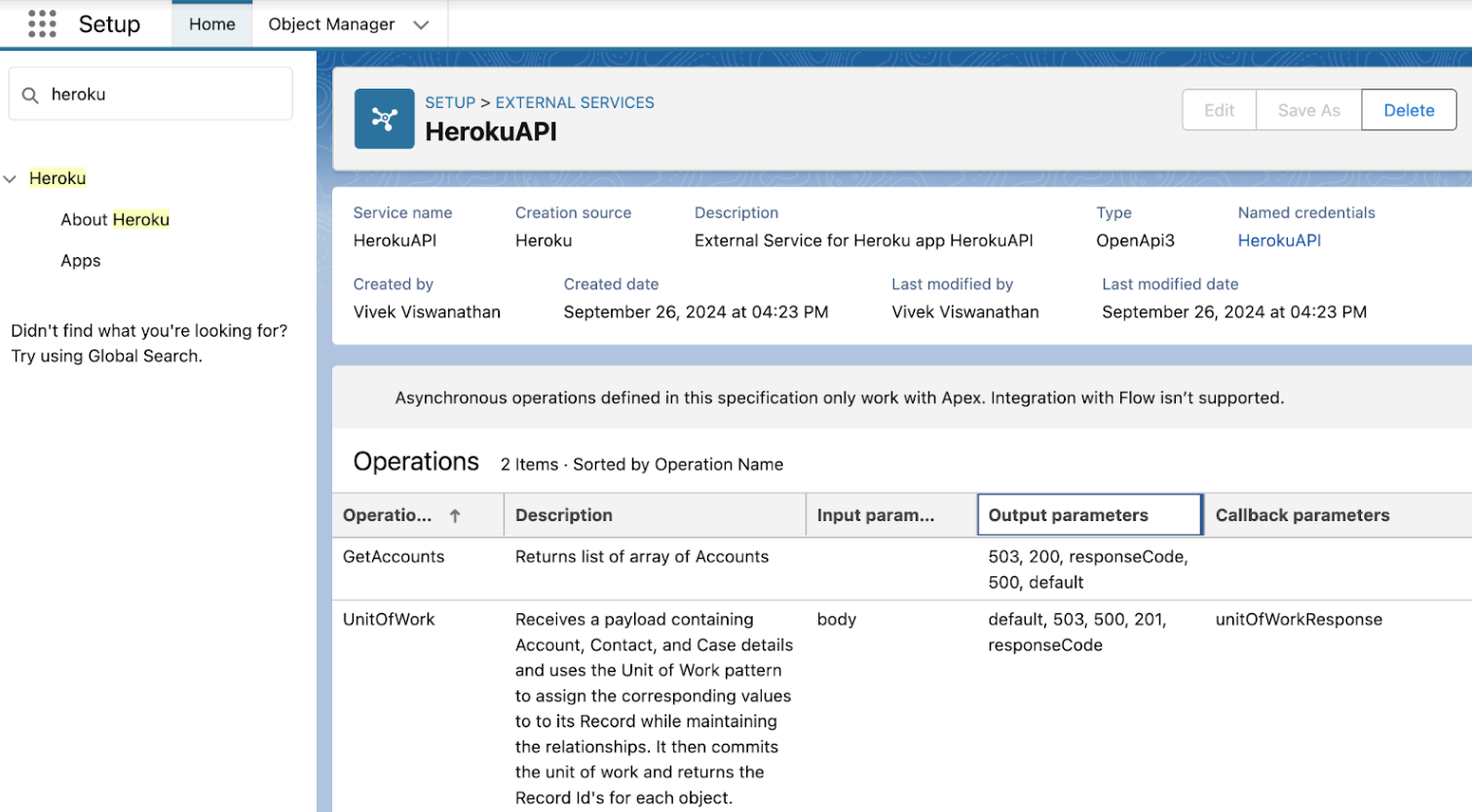
Remove Your Add-on
Removing the add-on removes all the connections, authorizations, and publications. We recommend verifying that you’re not referencing authorizations anywhere in the application before removing the add-on.
To remove your Heroku AppLink add-on, run the command:
$ heroku addons:destroy heroku-applink
Additional Reading
Try our other Heroku AppLink getting started guides:
- Getting Started with Heroku AppLink and Salesforce
- Getting Started with Heroku AppLink and Agentforce
Here’s some recommended reading: